How to Recover Permanently Deleted Photos/Pictures on iPhone
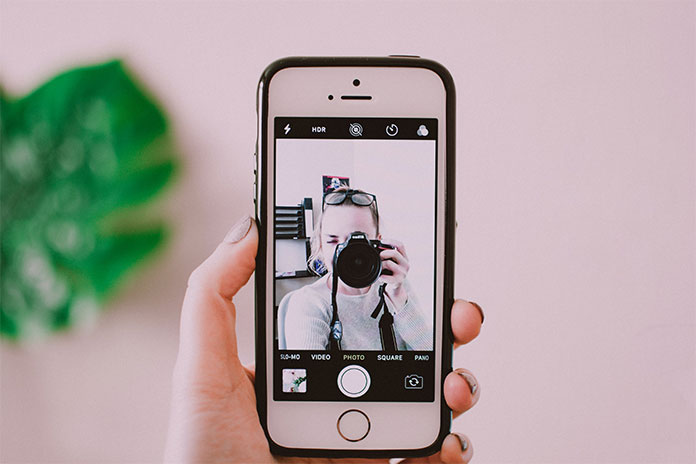
Have you accidentally deleted the photos on your iPhone and are thinking about how to recover them? Don’t worry; we are here to give you the solution to resolve your problem. In this article, we will guide you on how to recover permanently deleted photos on an iPhone. Firstly, check if you have deleted photos from your gallery; you can recover them from the recently deleted folder. Because the photos won’t be actually deleted, these may be erased after 30 days of deletion. To recover permanently deleted photos, you can use the iPhone Photos Recovery Tool. Moreover, you can also get permanently deleted photos back from iCloud or iTunes backup. Read the article till the end, and you will get detailed information.
How to recover deleted photos on iPhone:
After deleting the photos or videos from the iPhone, it will remain for up to 30 days in the recently deleted album. It will show the pictures before permanent deletion. Below are the steps to follow to recover deleted photos on your iPhone:
- Tap and Open the Photos app on the iPhone.
- Tap on Albums.
- Select the Recently deleted folder.
- Tap on the “Select” option in the upper right corner.
- Choose Recover All or select the individual photos you want to recover.
- Afterwards, tap on Recover.
Sometimes, we may delete the photos from the recently deleted folder to free up the iPhone space. In that case, we need to check how to recover permanently deleted photos from an iPhone.
Also Read: How To Silence Notifications On iPhone
How to recover permanently deleted photos on iPhone:
If you have a backup of the photos or videos, there is a chance that you can recover deleted photos after deleting them from a recently deleted folder. In case you are not backup, there is still a method to recover deleted photos. PhoneRescue for iOS is a data recovery software that would be the best option when you want to recover permanently deleted photos on an iPhone without backup. This software helps to recover from any iPhone, including the latest iPhone 14, 13, 12, X/XS, etc. This app will help you scan and find the permanently deleted photos on your iPhone that were not backed up. You can preview and select the photos that you want to restore to the device/computer. Follow the below steps:
- Download PhoneRescue for iOS and run on the Personal Computer. Connect your iPhone device by using the USB cable. Select Recover from the iOS device and continue. It allows you to directly recover lost data from the iPhone.
- Choose the photos option and click on the continue button to start the process.
- Check what photos are deleted, select the photos, and click on the device/computer button to recover the photos.
How to recover permanently deleted photos on your iPhone from iCloud:
Another option is to recover permanently deleted photos on iPhone from iCloud. You can try by going to the iCloud Official Website. As we all know, iOS devices try to protect user’s data. So, it gives a few methods to back up your photos. iCloud automatically syncs all your photos and videos in your iPhone device once you are logged into the iCloud account. So, you can easily find your photos with iCloud synchronized from another iOS device or iCloud.com. To recover the deleted photos from iCloud after 30 days, follow the below steps:
- Click on this link: https://www.icloud.com/, which redirects you to iCloud’s official website. Now, log in to your iCloud account by giving your credentials.
- Tap on the photos option and select the Library at the top.
- Tap on the Recently Deleted Album and then choose the photos you want to restore.
- Tap on the Recover option.
How to recover permanently deleted photos on your iPhone from iTunes:
The next option is to recover permanently deleted photos on the iPhone from iTunes. But, this will erase all the existing data on the iPhone. iTunes is a great choice for most iOS users to do the backup. You can see if you have already backed up your iPhone to iTunes before. Follow the below steps:
- Connect your iPhone device to the computer using a USB cable and open iTunes. If you have backed up your iPhone using this computer, iTunes will open automatically.
- Single click on your iPhone icon.
- Click on the Restore Backup option.
- Now, click on Restore and get the backup that contains the photo you want to recover.
Conclusion:
We get disappointed if we lose our memories in our gallery. We feel sad when we lose them. To avoid data loss in your iPhone, we recommend PhoneRescue as the best option. It is simple to use and does not need any technical skills.
Also Read: How To See Instagram Profile Views








